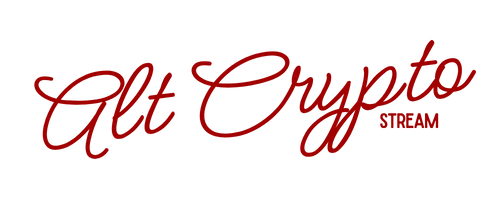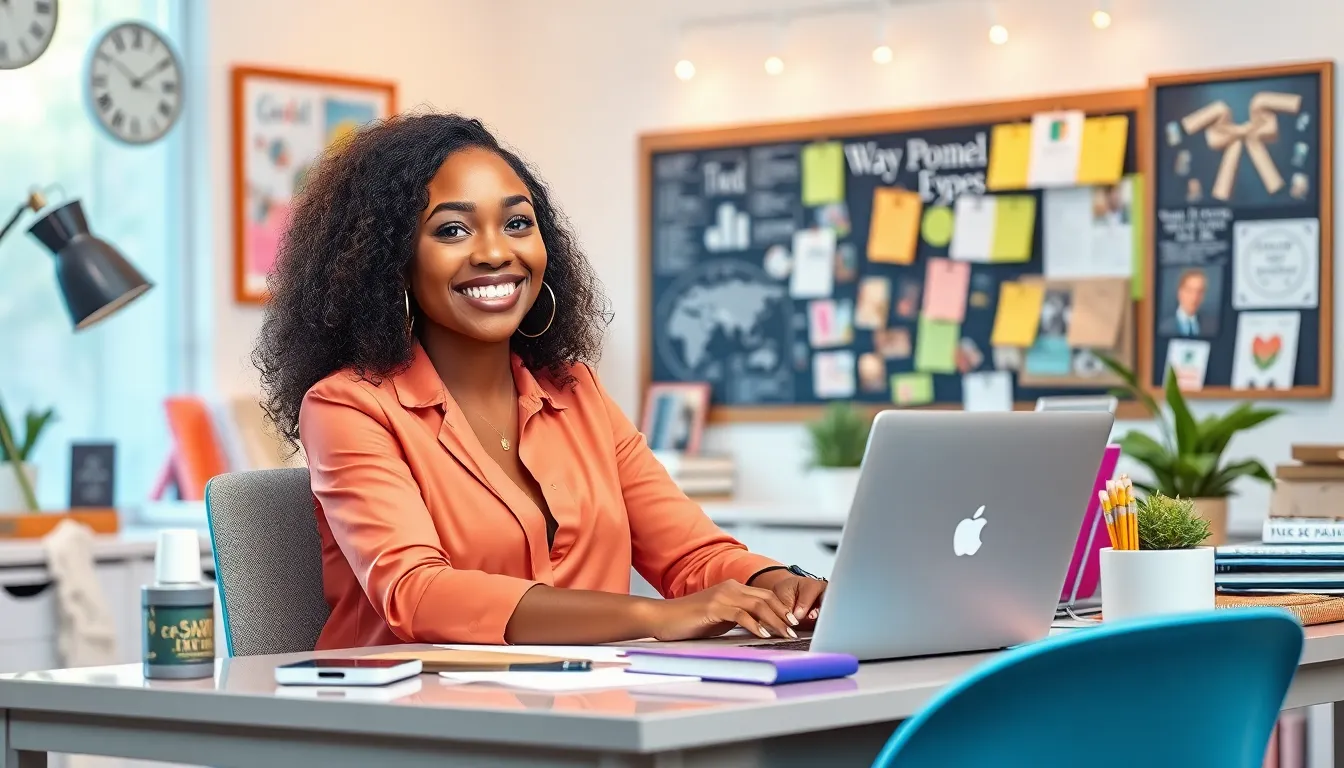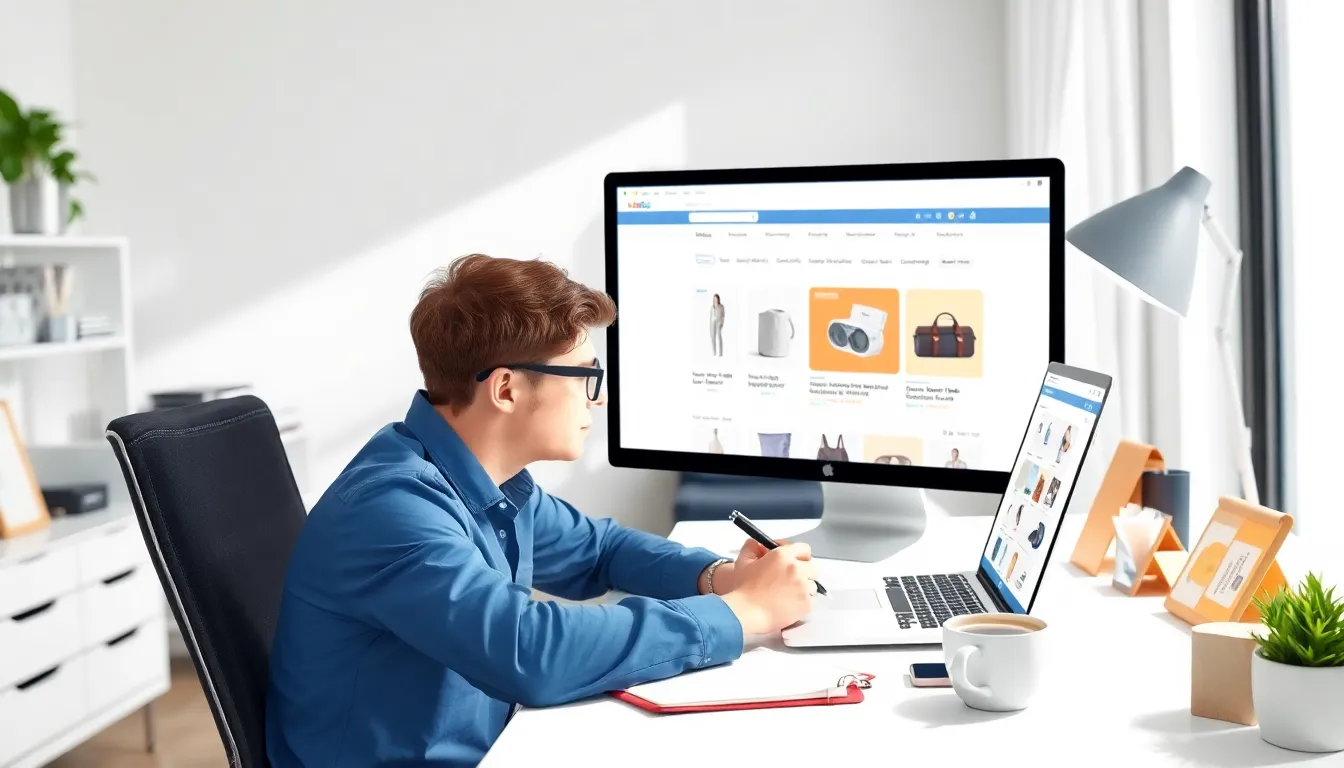In a world where text alignment can make or break a document, mastering the art of center aligning in Google Docs is a game-changer. Imagine your text strutting confidently down the page, perfectly balanced and ready to impress. Whether you’re crafting a heartfelt letter or a snazzy presentation, center aligning adds that professional touch that says, “I know what I’m doing.”
Table of Contents
ToggleUnderstanding Text Alignment
Text alignment plays a vital role in document presentation. Proper alignment enhances readability and creates a professional look.
What Is Center Alignment?
Center alignment refers to positioning text equally between the left and right margins. Both sides remain uneven, giving the content a balanced appearance. This alignment often suits titles, headings, and specific sections of documents. Utilizing center alignment helps draw attention to key information while maintaining visual harmony.
Importance of Center Aligning Text
Centering text adds elegance to various document types. Many professionals use this alignment for invitations, resumes, and promotional materials. Center alignment fosters engagement, as it encourages readers to focus on the central message. Additionally, it breaks the monotony of left-aligned text, bringing variety to the layout. Understanding its significance aids in creating visually appealing presentations.
How to Center Align Text in Google Docs
Center aligning text enhances the overall presentation by creating a balanced format. Google Docs provides simple methods to achieve center alignment.
Method 1: Using the Toolbar
Access the toolbar directly to center align text. First, highlight the text needing alignment. Then, locate the “Center align” icon, typically represented by multiple centered lines. Click the icon, and the selected text moves to the center of the document. This method works for various document types, offering an efficient way to polish titles and headings quickly.
Method 2: Using Keyboard Shortcuts
Keyboard shortcuts streamline the alignment process. Highlight the text requiring center alignment. Then, press “Ctrl + E” on Windows or “Command + E” on Mac. This shortcut instantly aligns the text to the center. Using keyboard shortcuts enhances document formatting speed, allowing for efficient adjustments in presentations and other materials.
Tips for Effective Text Alignment
Center alignment improves visual appeal and enhances readability. Knowing when and how to use it effectively can elevate document quality.
When to Use Center Alignment
Center alignment works best for titles, headings, and short phrases. Use it in invitations, marketing materials, or anything that requires emphasis. Presenting text in the center captures attention and adds a professional touch. Avoid using it for long passages or dense paragraphs, as it can disrupt reading flow. Retroactively reviewing document sections ensures appropriate alignment throughout.
Common Mistakes to Avoid
Avoid overusing center alignment. Too much can create a disjointed appearance and confuse readers. Skipping consistency with other alignment styles leads to cluttered layouts. Ignoring the context of the document can diminish its overall effectiveness. Misapplying alignment to entire blocks of text may compromise readability. Regularly checking alignment before finalizing documents helps maintain a polished look.
Mastering the art of center aligning text in Google Docs can significantly elevate the quality of any document. This technique not only enhances aesthetics but also improves readability and engagement. By employing the simple methods outlined, users can quickly achieve a polished look for titles and headings.
It’s essential to remember the best practices for center alignment to avoid common pitfalls. Using this alignment thoughtfully can create a cohesive and professional appearance throughout various document types. Regularly reviewing alignment choices ensures consistency and keeps the focus on the content that truly matters. Embracing these strategies will undoubtedly lead to more visually appealing and effective documents.