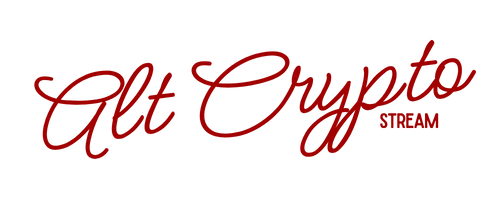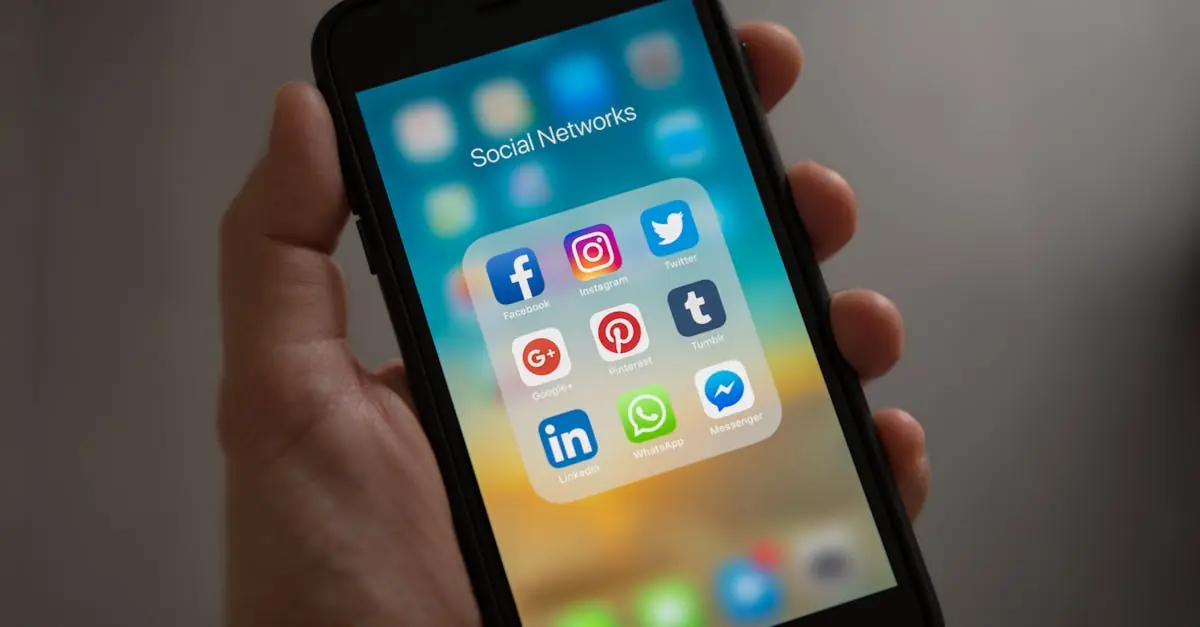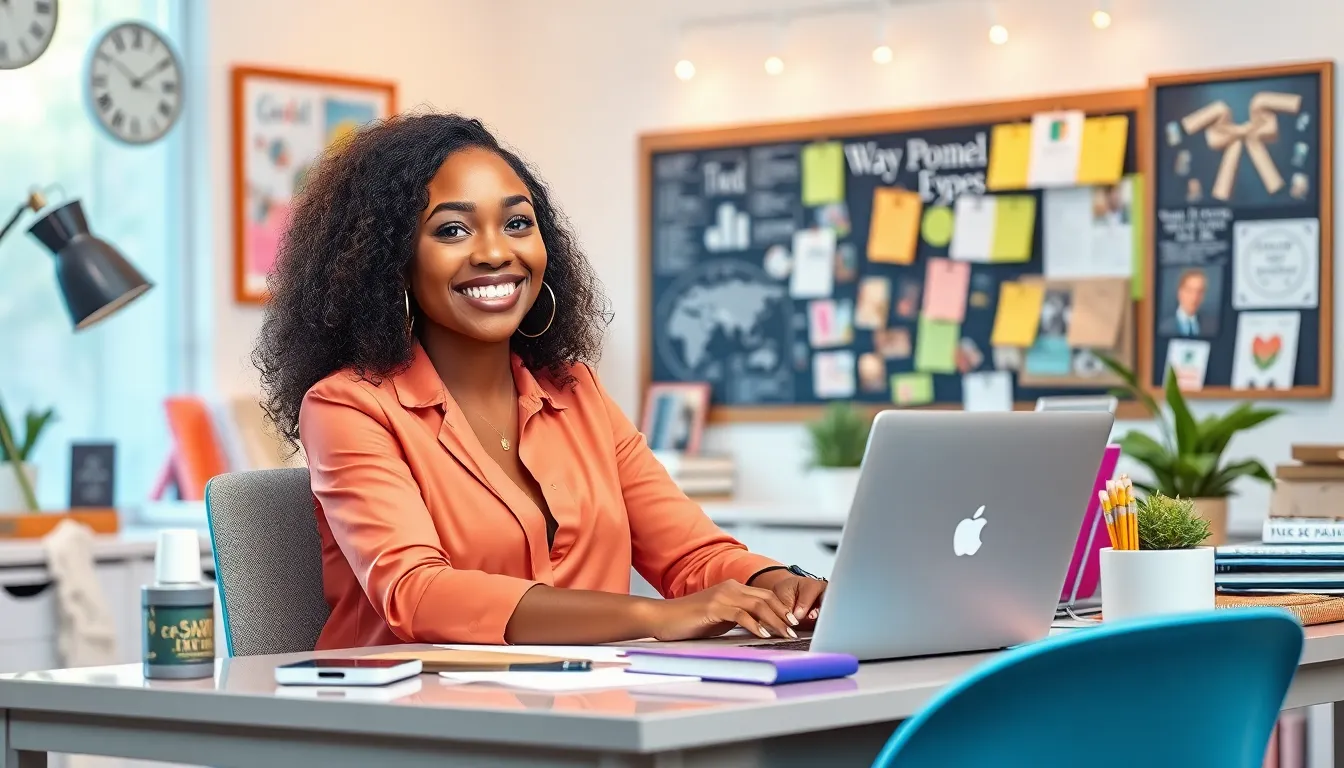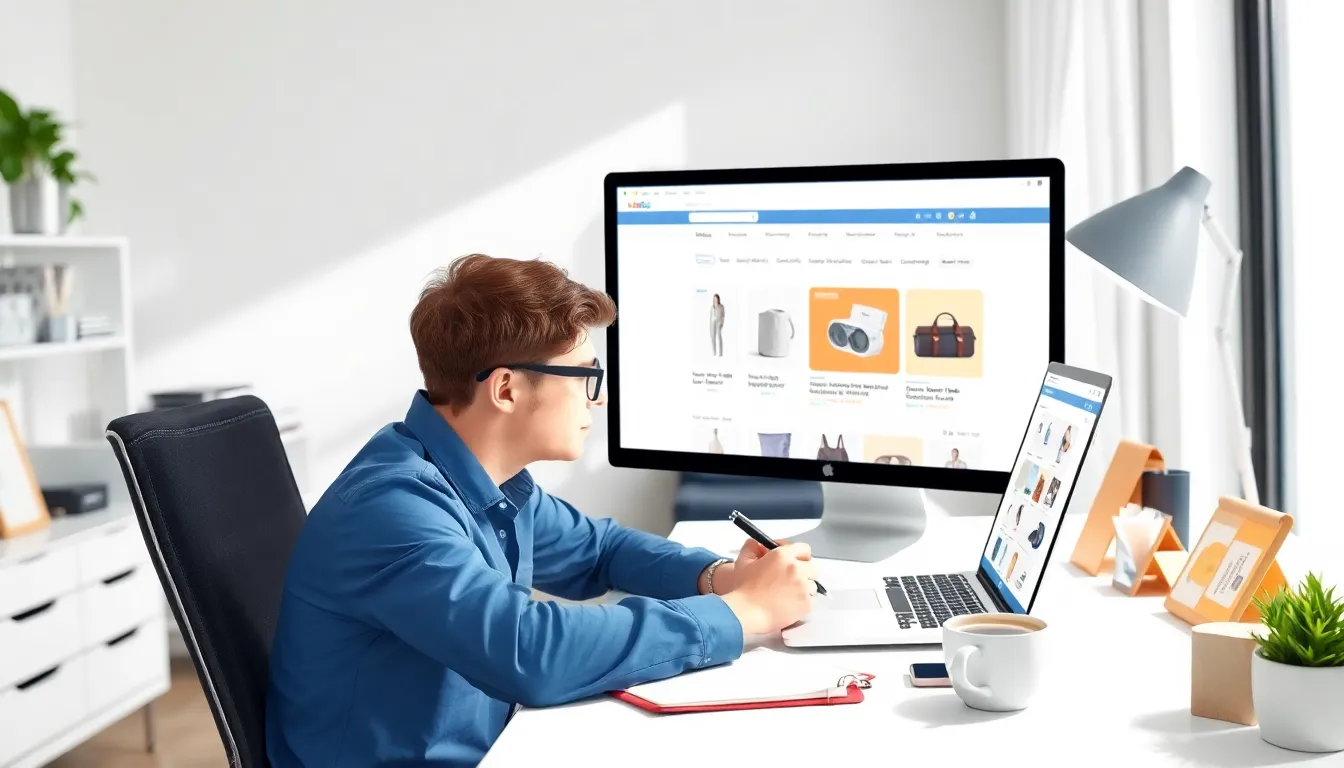Ever found yourself typing away in Google Docs, only to realize that your brilliant idea isn’t so brilliant after all? Fear not! Strikethrough is here to save the day. This nifty feature lets you cross out text without hitting the delete button, making your document look polished while keeping your creative process intact.
Whether you’re editing a report or simply want to make a point that’s less than perfect, knowing how to use strikethrough can elevate your document game. It’s like giving your words a stylish makeover—who wouldn’t want that? So buckle up and get ready to master this simple yet effective tool that’ll have you strutting through Google Docs like a pro.
Table of Contents
ToggleUnderstanding Strikethrough
Strikethrough is a text formatting feature that draws a line through selected text in Google Docs. This tool serves multiple editing and design purposes, making it an essential function for users aiming to enhance document clarity.
What Is Strikethrough?
Strikethrough refers to the process of visually crossing out text without removing it. This formatting style clearly indicates alterations to the original document. Users can see what was included previously while maintaining a clean appearance. Google Docs enables easy application of this feature, making it accessible for anyone involved in editing tasks.
Why Use Strikethrough?
Strikethrough offers several advantages during document editing. It effectively signifies text that is no longer relevant while preserving it for reference. This approach helps improve communication, allowing collaborators to understand changes and decisions. Many users prefer strikethrough for tracking progress on lists or drafts, as it efficiently manages information without cluttering the document.
How to Put a Strikethrough in Google Docs
Understanding how to apply a strikethrough in Google Docs enhances editing and document clarity. Users can easily apply this feature through the toolbar or keyboard shortcuts.
Using the Toolbar
To use the toolbar, first select the text needing the strikethrough effect. Next, navigate to the toolbar and click on the “Format” option. In the dropdown menu, choose “Text,” and then select “Strikethrough.” The selected text will display a line through it, indicating the alteration visually. This method allows for simple, intuitive formatting while preserving the overall structure of the document.
Using Keyboard Shortcuts
Utilizing keyboard shortcuts offers a quicker way to apply strikethrough. Highlight the text for formatting first. Then, press “Alt + Shift + 5” if using a Windows device or “Command + Shift + X” on a Mac. This shortcut instantly applies the strikethrough effect to the selected text. Such efficiency streamlines document editing, ultimately saving time and improving workflow.
Customizing Strikethrough Settings
Customizing strikethrough settings in Google Docs allows users to enhance textual presentation. Various formatting options provide flexibility for creating visually appealing documents.
Formatting Options
Google Docs offers essential formatting options that support strikethrough functionality. Users can change text size, font style, or color alongside applying strikethrough. These adjustments help highlight specific revisions or comments effectively. Access to formatting tools exists in the toolbar, enabling quick modifications. The “Format” menu provides additional options such as bold, italic, and underline, which can be combined with strikethrough. This combination adds clarity and emphasis, making edits easier to identify.
Combining with Other Text Effects
Strikethrough works seamlessly with other text effects to enhance document presentation. Users can combine strikethrough with highlighting, creating a striking visual contrast that draws attention. Additionally, utilizing bold or italic text alongside strikethrough emphasizes important revisions. The integration of these options not only aids in clarity but also enriches communication among collaborators. Each effect contributes to an organized document, helping teams manage information more effectively.
Common Issues and Troubleshooting
Encountering issues with strikethrough in Google Docs isn’t uncommon. Users may face difficulties even after following the application steps correctly.
Strikethrough Not Working
Strikethrough may not function correctly due to browser compatibility issues. Users should confirm they are using the latest version of Chrome, Firefox, or Safari. Additionally, document settings may impact functionality. It’s crucial to ensure that the selected text is not part of a protected section of the document. If keyboard shortcuts fail, users can manually navigate through the “Format” menu. Lastly, refreshing the document or clearing the cache often resolves persistent problems. This proactive approach helps in restoring the strikethrough feature.
Tips for Effective Use
Effective use of strikethrough enhances document clarity. Combining strikethrough with color or highlights improves visibility and emphasizes edits. Users can also apply it to lists, making it easier to track changes. Experimenting with font styles or sizes alongside strikethrough often creates an aesthetically pleasing layout. Engaging collaborators with color-coded text can convey different editing stages clearly. Regularly utilizing these tips ensures a streamlined workflow and effective information management in Google Docs.
Utilizing the strikethrough feature in Google Docs can significantly enhance document clarity and organization. By allowing users to indicate edits without deleting text it fosters a smoother editing experience. Whether for personal projects or collaborative efforts strikethrough is a versatile tool that aids in effective communication.
With simple methods to apply this formatting users can easily integrate it into their workflow. Customization options further enhance its utility making it a valuable asset for anyone looking to refine their documents. Embracing this feature not only streamlines the editing process but also helps maintain a professional appearance in all written work.